Configure iTerm2 and Zsh
To configure the environments as below:
Oh My ZshPowerlinefontagnostertheme- Zsh extensions
zsh-syntax-highlightingzsh-autosuggestions
Install Oh My Zsh
1 | |
Set Theme
Open ~/.zhsrc, set ZSH_THEME as agnoster.
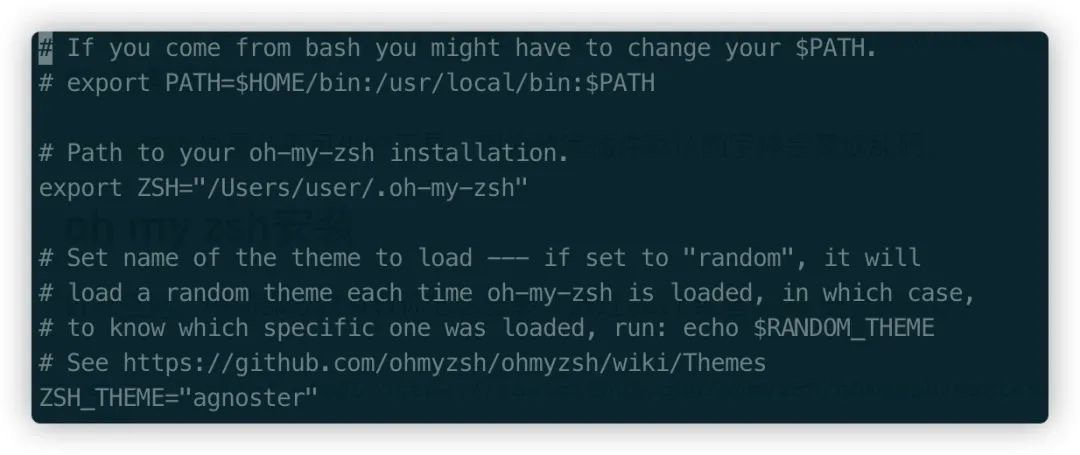
- Official Website: https://ohmyz.sh/
- Github: https://github.com/ohmyzsh/ohmyzsh
Set iTerm2 Colors
Open iTerm2 and open its Preferences... or press ⌘ + ,, follow the path Profiles > Open Profiles > Edit Profiles > Colors and select a color.
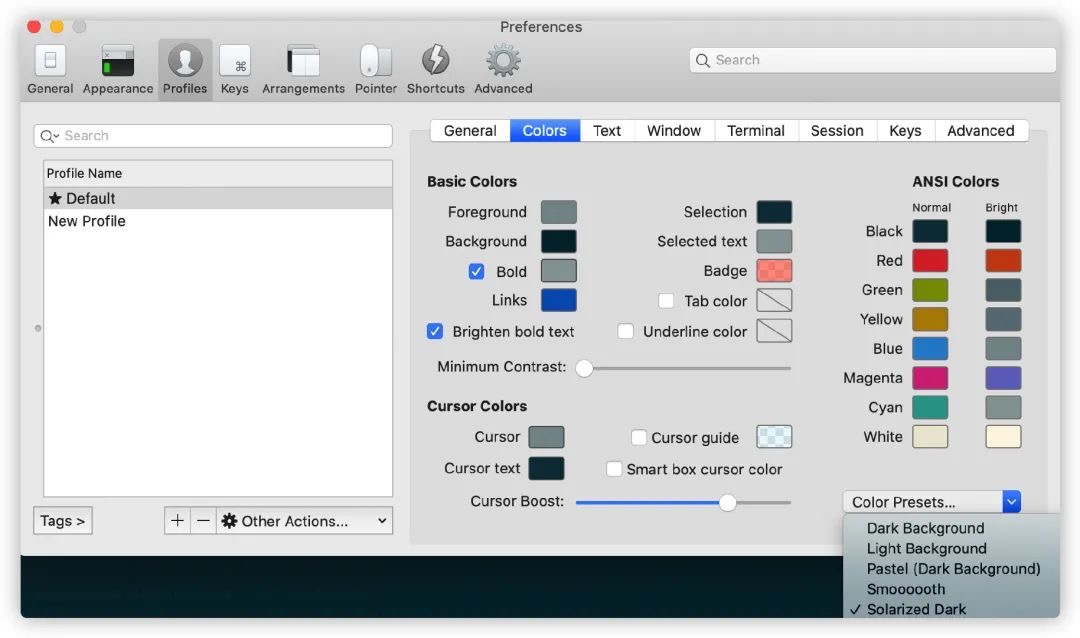
Install & Set Powerline font
Install
1 | |
Set
From Profiles > Open Profiles > Edit Profiles > Text of iTerm2’s preferences, set font as Powerline.
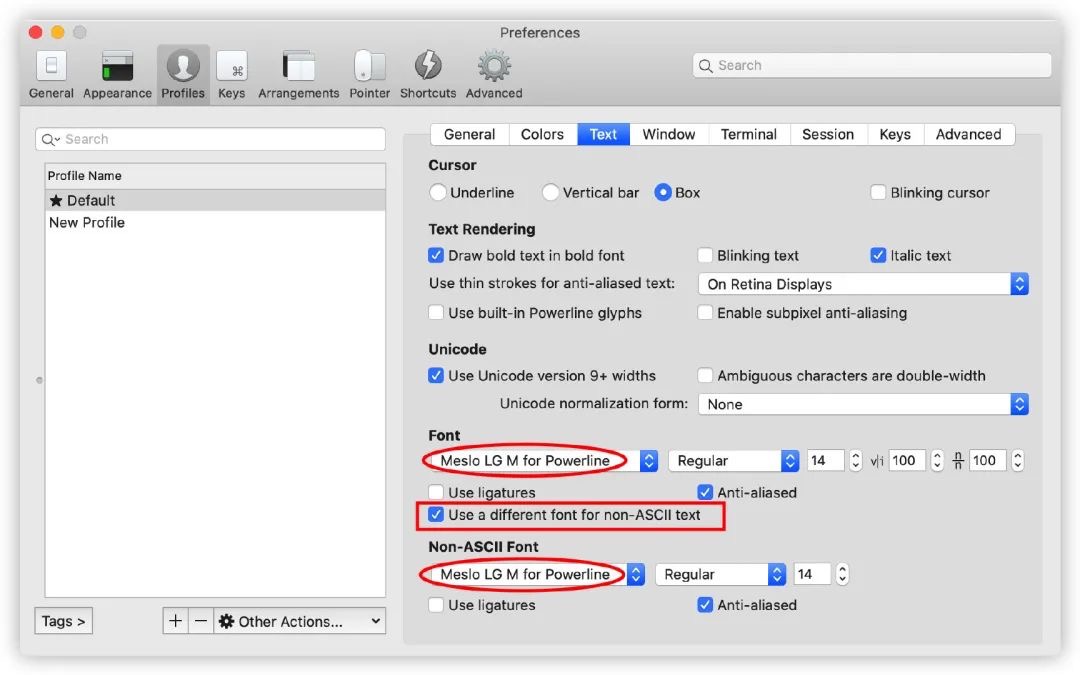
Set Transparency & Background
From Profiles > Open Profiles > Edit Profiles > Window of iTerm2’s preferences, set transparency and background.
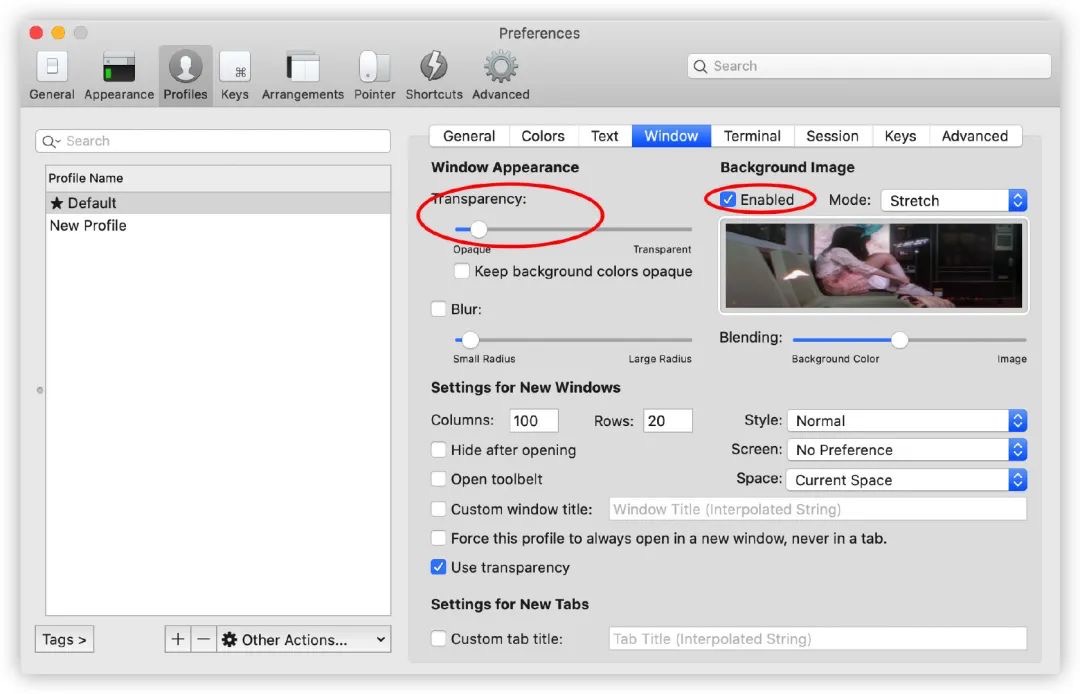
Install Zsh Extensions
Install from official website.
1
2git clone https://github.com/zsh-users/zsh-syntax-highlighting.git $ZSH_CUSTOM/plugins/zsh-syntax-highlighting
git clone https://github.com/zsh-users/zsh-autosuggestions.git $ZSH_CUSTOM/plugins/zsh-autosuggestions$ZSH_CUSTOMis~/.oh-my-zsh/custom.Open
~/.zshrc, findpluginsand change it.1
2
3
4
5
6# Which plugins would you like to load?
# Standard plugins can be found in $ZSH/plugins/
# Custom plugins may be added to $ZSH_CUSTOM/plugins/
# Example format: plugins=(rails git textmate ruby lighthouse)
# Add wisely, as too many plugins slow down shell startup.
plugins=(git zsh-syntax-highlighting zsh-autosuggestions)Activate
1
source ~/.zshrc
References
Configure iTerm2 and Zsh
http://wasprime.github.io/Configuration/iTerm2/Configure-iTerm2-and-Zsh/